How to read your smart electricity meter
Mae'r cyngor hwn yn berthnasol i Cymru. Gweler cyngor ar gyfer Gweler cyngor ar gyfer Lloegr, Gweler cyngor ar gyfer Gogledd Iwerddon, Gweler cyngor ar gyfer Yr Alban
You don’t normally need to read your smart meter. Smart meters normally send readings to your supplier automatically - this is known as ‘smart mode’. You can check if your smart meter should work in smart mode.
You might need to read your smart meter in some situations, for example if:
you’ve just switched supplier - you normally need to send the first meter reading yourself
you switch supplier and they say they can’t connect to your meter - this can happen if you’ve got an older smart meter
you want to check your meter reading - for example, to see how it’s changed recently
Call your supplier to give them the reading - or check if you can submit one on their website or app.
If you can’t get to your meter, your energy supplier might be able to give you extra help to read or move your meter. You can check if you can get extra help from your energy supplier.
Check your meter - not your smart energy monitor
When you get a smart meter installed, you'll also normally get a small portable device with a screen on it. This is called a ‘smart energy monitor’ or an ‘in-home display’ (IHD) - it either plugs into a socket or runs on batteries.
It can be easy to confuse your smart meter with your IHD.
You can check how to use the IHD for your smart meter.
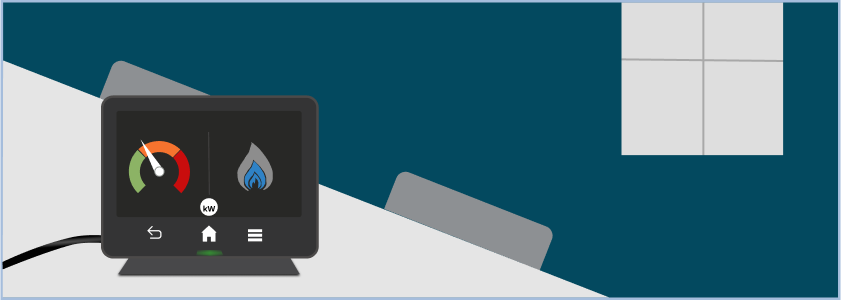
An example in-home display (IHD).
You might be able to take a reading from the IHD but it’s best to take one from the meter itself. The meter will be fixed to a wall or board - it’s usually somewhere like a kitchen cupboard or a box on a wall outside your home.
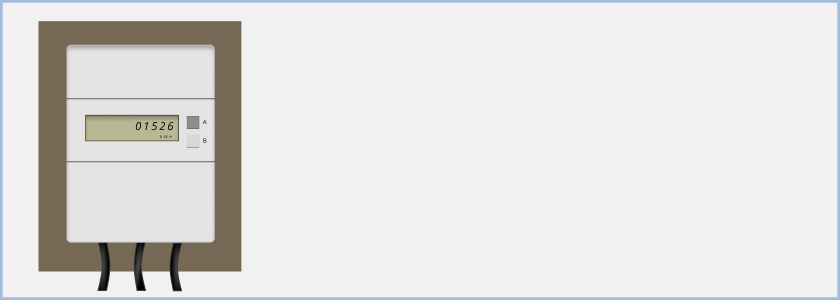
An example smart meter.
Reading your smart electricity meter
The way you take a reading from a smart electricity meter depends on the type of meter you have.
If your meter has a keypad

If the number on the display is 0012565.3, the meter reading is 12565.
The way to read your meter depends on if you pay:
a single rate at all times
2 rates - one rate during the day and a cheaper rate at night
Most people pay a single rate at all times. If you have an ‘Economy 7’ meter, you pay 2 rates. If you’re not sure, check your bill to see if you pay 2 rates.
If you pay a single rate
To read the meter:
Press 9
Wait until you see the letters ‘IMP KWH’
You’ll then see numbers followed by ‘KWH’ - this is your reading
Write down the numbers from left to right
Ignore any zeroes at the beginning and any numbers after the decimal point
If you pay 2 rates
To read the meter:
Press 6
Wait until you see ‘IMP R01’ followed by numbers - this is usually your night or ‘off-peak’ reading
Press 6 again until you see ‘IMP R02’ followed by numbers - this is usually your day or ‘peak’ reading
Write down the numbers from left to right
Ignore any zeroes at the beginning and any numbers after the decimal point
If you're not sure which is the day rate or the night rate, check the numbers in the morning and check again later that day. The number that’s changed will be your day or ‘peak’ rate.
If your meter has A and B buttons under the screen
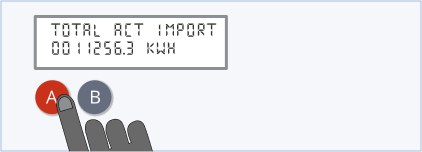
If the number on the display is 0011256.3, the meter reading is 11256.
To read the meter:
Press the A button
Press the A button again until you see ‘TOTAL ACT IMPORT’ and numbers followed by ‘KWH’
Write down the number from left to right
Ignore any zeroes at the beginning and any numbers after the decimal point
If your meter has a green A button to the right of the screen and a white B button below it
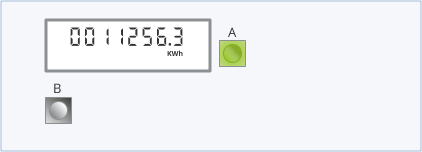
If the number on the display is 0011256.3, the meter reading is 11256.
The way to read your meter depends on if you pay:
a single rate at all times
2 rates - one rate during the day and a cheaper rate at night
Most people pay a single rate at all times. If you have an ‘Economy 7’ meter, you pay 2 rates. If you’re not sure, check your bill to see if you pay 2 rates.
If you pay a single rate
To read the meter:
Press the white B button - the screen will light up
Wait until the screen says ‘meter boost’ - press 'A' to select 'no' and you should see numbers followed by ‘KWH’
Write down the numbers from left to right
Ignore any zeroes at the beginning and any numbers after the decimal point
If you pay 2 rates
To read the meter:
Press the green A button
Press the green A button again until you see ‘Rate 01 Act Imp’ - this is usually your night or ‘off-peak’ reading
Press the green button again until you see ‘Rate 02 Act Imp’ - this is usually your day or ‘peak’ reading
Write down the numbers from left to right
Ignore any zeroes at the beginning and any numbers after the decimal point
If you're not sure which is the day rate or the night rate, check the numbers in the morning and check again later that day. The number that’s changed will be your day or ‘peak’ rate.
If your meter has 3 buttons to the right of the screen

If the number on the display is 0011256.3, the meter reading is 11256.
The way to read your meter depends on if you pay:
a single rate at all times
2 rates - one rate during the day and a cheaper rate at night
Most people pay a single rate at all times. If you have an ‘Economy 7’ meter, you pay 2 rates. If you’re not sure, check your bill to see if you pay 2 rates.
If you pay a single rate
To read the meter:
Press the middle button
Write down the number below ‘IMP’ from left to right
Ignore any zeroes at the beginning and any numbers after the decimal point
If you pay 2 rates
To read the meter:
Press the middle button - it should say ‘R1’
Write down the number below ‘IMP’ from left to right - this is usually your night or ‘off-peak’ reading
Press the middle button again - it should say ‘R2’
Write down the number below ‘IMP’ from left to right - this is usually your day or ‘peak’ reading
Press the middle button again - it should say ‘T’
Write down the number below ‘IMP’ from left to right - this is your ‘total’ reading
Ignore any zeroes at the beginning of numbers and any numbers after the decimal point. You’ll only need the ‘total’ reading if your supplier asks for it
If you're not sure which is the day rate or the night rate, check the numbers in the morning and check again later that day. The number that’s changed will be your day or ‘peak’ rate.
If you have 1 orange button and 2 blue buttons

If the number on the display is 12565, the meter reading is 12565.
These meters have a row of numbers followed by KWH.
To read the meter:
Press the orange button to the left of the screen
Write down the numbers from left to right
Ignore any zeroes at the beginning and any numbers after the decimal point if there is one
If you have a meter with two white buttons to the right of the screen
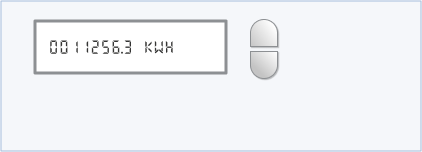
If the number on the display is 0011256.3, the meter reading is 11256.
Your meter should have ‘Kaifa MA 120’ printed on it. It will automatically change between four different screens, so you don’t need to press anything.
To read the meter:
Wait for the screen that shows numbers followed by KWH
Write down the numbers from left to right
Ignore any zeroes at the beginning and any numbers after the decimal point if there is one
If your meter has 2 buttons to the right of the screen and one says ‘reconnect’
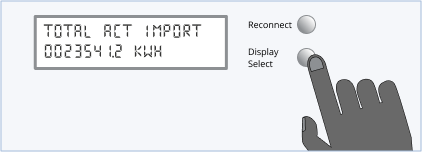
If the number on the display is 0023541.2, the meter reading is 23541.
Your meter will have one button which says ‘reconnect’ and another button which says ‘display’ or ‘display select’.
To read the meter:
Press the ‘display’ or ‘display select’ button
Press the ‘display’ or ‘display select’ button again until you see numbers followed by KWH
Write down the number from left to right
Ignore any zeroes at the beginning and any numbers after a decimal point if you have one
If your meter has a green A button and grey B button to the right of the screen

If the number on the display is 00256, the meter reading is 256.
To read the meter:
Look at the screen - you don’t need to press any buttons
Write down the number next to ‘KWH’ from left to right
Ignore any zeroes at the beginning and any numbers after the decimal point if there is one
If your meter has 2 yellow square buttons to the left of the screen
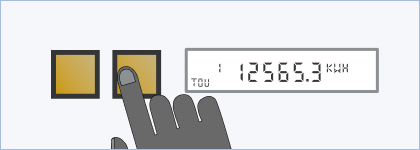
If the number on the display is 12565.3, the meter reading is 12565.
The way to read your meter depends on if you pay:
a single rate at all times
2 rates - one rate during the day and a cheaper rate at night
Most people pay a single rate at all times. If you have an ‘Economy 7’ meter, you pay 2 rates. If you’re not sure, check your bill to see if you pay 2 rates.
If you pay a single rate
To read your meter:
Press the right-hand yellow button
Press the right-hand yellow button again until you see TOU, 1 and numbers followed by KWH
Write down the numbers from left to right
Ignore any zeroes at the beginning and any numbers after a decimal point if there is one
If you pay 2 rates
To read your meter:
Press the right-hand yellow button
Press the right-hand yellow button again until you see TOU, 1 and numbers followed by KWH
Write down the numbers from left to right
Press the right-hand yellow button again and you’ll see TOU, 2 and numbers followed by KWH
Write down the numbers from left to right
Ignore any zeroes at the beginning and any numbers after a decimal point if there is one
If you're not sure which is the day rate or the night rate, check the numbers in the morning and check again later that day. The number that’s changed will be your day or ‘peak’ rate.
If your meter has 1 blue button and 1 orange button to the right of the screen
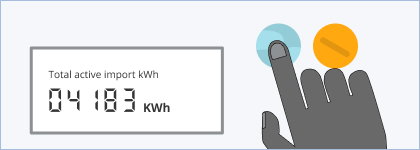
If the number on the display is 04183, the meter reading is 4183.
The way to read your meter depends on if you pay:
a single rate at all times
2 rates - one rate during the day and a cheaper rate at night
Most people pay a single rate at all times. If you have an ‘Economy 7’ meter, you pay 2 rates. If you’re not sure, check your bill to see if you pay 2 rates.
If you pay a single rate
To read your meter:
Press the blue button labelled ‘A’ to turn on the display light
Press the blue button again until you see ‘Total active import kWh’
Write down the numbers from left to right
Ignore any zeroes at the beginning and any numbers after a decimal point if there is one
If you pay 2 rates
To read your meter:
Press the blue button labelled ‘A’ to turn on the display light
Press the blue button again until you see ‘TOU Rate 1’
Write down the numbers from left to right
Press the blue button once more to see ‘TOU Rate 2’
Write down the numbers from left to right
Ignore any zeroes at the beginning and any numbers after a decimal point if there is one
If you're not sure which is the day rate or the night rate, check the numbers in the morning and check again later that day. The number that’s changed will be your day or ‘peak’ rate.
If you can't find your meter on this page
Check your meter says 'KWH' after the reading. If it says 'M3' it's a gas meter.
If you're not sure if it's a smart meter, it might be a standard meter instead. Check how to read a standard electricity meter.
If you also need to read a smart gas meter
Find out how to read your smart gas meter.
Help us improve our website
Take 3 minutes to tell us if you found what you needed on our website. Your feedback will help us give millions of people the information they need.
Adolygwyd y dudalen ar 26 Mawrth 2021